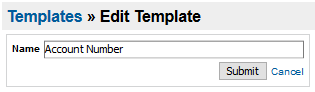Template naming conventions
There are several places in Clinical Analytics where you have the option to name a template, so it's important to establish naming conventions early to avoid confusion later, especially when there are many facilities and/or users on the server. This page offers recommendations for naming conventions, as well as how to change the name.
Templates are used in several places:
- Scorecard templates
- Section templates
- Ordering analytics
- Charges and Costs detail
- CPT analytics
- Last Day of Service section
- Pharmacy analytics
- Physician Service details
- Outcome analytics
- Frequent Readmission report
- Length of Stay
- Potentially Preventable Complications report
- Potentially Preventable Readmissions report
- Billing analytics
- Coding analytics
- Treatment analysis
- Data Insights
- Easy Patient download
- Details
- Ordering analytics
Things to consider including in template names:
- Initials of author
- Date created
- Purpose of template
- Sections included
- Project intended for
- Facility included (if applicable)
Defining naming conventions
Naming conventions create consistency throughout your server so that all users can use the system without interfering with other users. They also let users know who created each template so that they know who to contact if they have any questions on that specific template.
Example: Scorecard templates
Consider the following scorecard template list:

All scorecard template names are general, with the default description.
NOTE: When creating a scorecard template, you can also use the Long Description field to elaborate on the goal of your scorecard or the sections included.
Now let's apply the following naming convention and provide a more detailed Description:
Facility – Scorecard Focus – Author’s Initials Date

Note how these names give you a better idea of why each scorecard was created and what they contain. If you are familiar with your colleagues' initials, you'll also have an idea of who created the template so you can ask that person for more information.
Example: Section-specific templates
Consider the following list of available Custom Details templates in a Details section:
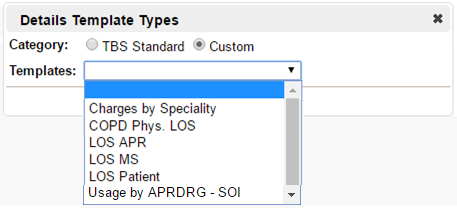
Again, these titles are vague, so it's not very helpful in deciding which one you might want to use. Apply the following naming convention:
Author’s Initials – Measures by Group Bys – Date
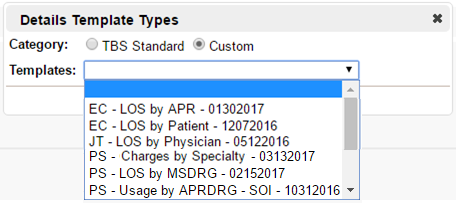
You can see who created the template, the measures and group-bys in the template, and when the template was created. Because the section-specific template lists are organized alphabetically, this naming convention is helpful in finding all the templates for a particular person.
Notes
- Profiles aren’t included in section-specific templates (except for Care Variation), so a Chronic Obstructive Pulmonary Disease (COPD) template, for example, is COPD-specific only if a filter is applied in the Settings box of the section.
- There is a delicate balance between "informative enough" and "too lengthy." Keep this in mind when developing naming conventions.
- When considering specificity, also keep in mind:
- Charges – You may want to specify “total charges” or “pharmacy charges,” and so on.
- Usage – Include the type, such as ICU or MRI.
- Physician – Specify “Attending physician” or “Operating physician.”
- Patient - Did you group by Account Number, Axiom Encounter ID, or MRN?
Editing existing names
Scorecard templates
Only the owner of the template can make changes, so they must edit the name.
- In Scorecards, click the Scorecard Templates tab.
- Locate your scorecard of interest by sorting and/or filtering the columns of the table. See Table functionality for more details.
- Click the Settings link in the Actions column on the right. Depending on your permissions, you may not have all three Action options that follow.
- On the Settings screen, you can modify the Short Description (name it with your new conventions), Long Description (describe the template, possibly including the contained sections and/or profiles), and Category (what kind of template is it?). You can also check the boxes in the left column of the table to enable access for other users.
- Click Save in the bottom right corner when you are done. Clicking Cancel exits the editor without saving your changes.
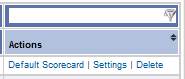

Section-specific templates
To rename a section-specific template, a user needs Health System Coordinator access to Clinical Analytics Administration.
- From the Home page, click Clinical Analytics Administration. The first (default) tab is the Templates tab where you can see all section-specific templates.
- Locate your scorecard of interest by sorting and/or filtering the columns of the table. See Table functionality for more details. The Type column identifies which section the template applies to.
- Click Edit in the Action column to update the name of the template. Click Submit when you are satisfied with your template name.
- Delete redundant or obsolete templates by clicking Delete in the Actions column. Clinical Analytics prompts you to assign another template to replace where the deleted one is currently used.